Approved Volunteers
Welcome to the College Community Schools Volunteer Services! We are excited to welcome you to the Volunteer Program and look forward to working with you on the service opportunities you’ve selected. Before you begin volunteering, please review the guidelines, expectations, and sign-in procedures below to ensure a smooth and safe experience for everyone.

Volunteer Guidelines
Understanding our volunteer procedures helps create a safe and organized environment for students and staff. Please familiarize yourself with these guidelines:
Check-In Procedure: Upon arrival, please bring your driver’s license or state-issued ID and check in at the school’s main office. A volunteer badge will be provided for identification while in the building. Remember to sign out before leaving.
Securing Your Volunteer Position: You may secure a volunteer position through your child’s teacher or building. If you do not have a connection with a classroom or building, please contact the District Volunteer Coordinator for available opportunities.
Field Trip Chaperoning: Chaperoning on a field trip is considered a volunteer event, and all volunteer procedures apply, including background check approval and check-in requirements.
How to Sign Into Raptor as a Volunteer
All volunteers must sign in and out during each campus visit. Our Raptor Kiosk system ensures campus security while streamlining the check-in process. There is a kiosk located in the main office of each of our school buildings.
Step-by-Step Sign-In Instructions
- Locate the Raptor Kiosk in the school’s main office or entrance area.
- Tap “Sign In” on the kiosk screen, then select “Volunteer.”
- Choose Your Sign-In Method:
- Scan ID – Returning volunteers can scan the 2D barcode on their government-issued driver’s license or state ID.
- Type Name – Search for your record manually by entering your name.
- Confirm Your Identity and select your purpose for visiting from the available options.
- Collect Your Badge – A volunteer badge will print upon successful sign-in. Wear this badge for the duration of your visit.
- Sign Out at the main office before leaving campus.
Important Note: First-time visits require signing in with front office staff. After your initial visit, you are able to use the kiosk independently.
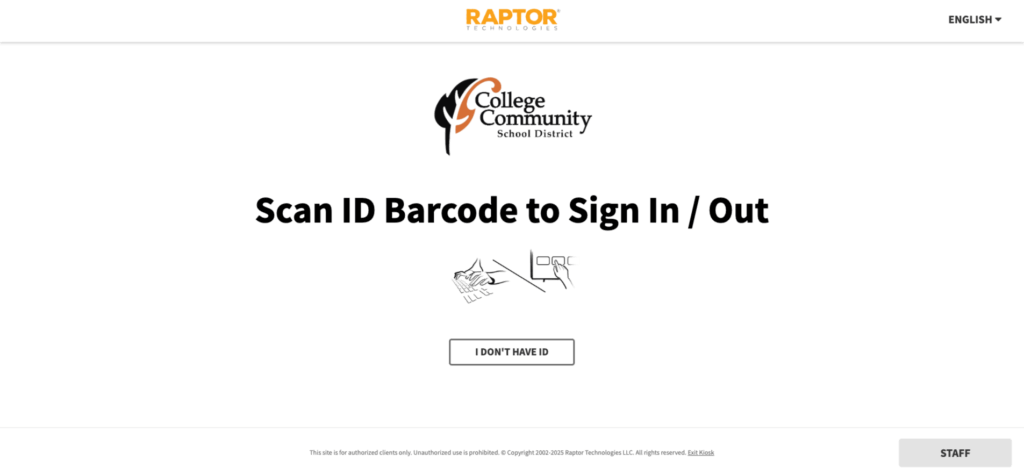
Volunteer Expectations
As an approved volunteer, you play an important role in supporting our students and staff. We ask that all volunteers:
Sign In and Out: Sign in and out at the main office during each visit using the Raptor Kiosk or Raptor Safe app.
Complete Annual Registration: Complete the online volunteer registration form annually to remain eligible to volunteer, including for field trips.
Follow Safety Guidelines: Follow district safety guidelines and work under the supervision of College Community Schools staff at all times.
Wear Your Badge: Wear your volunteer name tag while on campus for easy identification by staff and students.
Maintain Confidentiality: Maintain strict confidentiality of all student and family information you may encounter while volunteering.
Quick Sign-In with Raptor Safe Mobile App
College Community Schools has adopted the Raptor Safe mobile app to enhance school safety and streamline volunteer and visitor management. This app offers a more convenient and secure check-in process for approved volunteers.
What is the Raptor Safe App?
The Raptor Safe app allows volunteers to pre-verify their identity before arriving at school. With the Raptor Passport feature, you can generate a secure QR code that expedites the sign-in process when you arrive on campus.
How Does the Raptor Safe App Work?
When visiting a school, simply present your secure QR code generated by the app at the Raptor Kiosk. The system will automatically verify your identity and print your volunteer badge. QR codes regenerate every 5 minutes to ensure security and prevent unauthorized use.
Getting Started with Raptor Safe
Step 1: Download the App
Download the Raptor Safe app for free from the Apple App Store or Google Play Store by searching “Raptor Safe.”
Step 2: Create Your Raptor Passport
Visit https://raptortech.com/raptorsafe-app/ for detailed setup instructions. Follow the prompts to scan your driver’s license and complete identity verification.
Important: You DO NOT need an invitation code from the district to set up your account. Simply continue to the next screen without one to complete your Raptor Safe Passport setup.
Step 3: Use Your QR Code
Once your Passport is set up, use the app-generated QR code to sign in at your building’s Raptor Kiosk for a faster sign-in experience.
For questions or assistance with the Raptor Safe app, please contact your District Volunteer Coordinator.
Frequently Asked Questions
How do I download the Raptor Safe app?
You can download the Raptor Safe app for free from the Apple App Store or Google Play Store by searching “Raptor Safe.”
Do I need an account to use the Raptor Safe app?
Yes, you’ll need to create a profile within the app to use features such as creating a Raptor Passport for quick check-in and managing dismissal preferences.
How is my identity verified in the Raptor Safe app?
When creating a Raptor Safe account, you’ll scan your driver’s license, and the app will take a live selfie to verify that you match the photo on the ID card. The photo taken during this process is not stored in the app, ensuring your privacy and security.
What if I forget my Volunteer Portal password?
Use the “Forgot Password” link on the login page to reset your password. You’ll receive an email with instructions to create a new password.
Do I need to complete the volunteer application every year?
Yes, all volunteers must complete the online volunteer registration form annually to remain eligible to volunteer, including for field trips and special events.
Can I volunteer if I don’t have a child enrolled in the district?
Yes! Community volunteers are welcome. Please contact the District Volunteer Coordinator to learn about available opportunities.
Who do I contact if I have questions?
For all volunteer-related questions, please contact the District Volunteer Coordinator directly.
How are volunteer hours tracked?
Hours are tracked every time a volunteer signs via Raptor
How do I add volunteer hours for work done off site or after hours?
When a volunteer is approved, a Volunteer Portal email is also sent to the volunteer. A volunteer can login to their volunteer portal and add hours for volunteer work done off-site or after hours.
What volunteer opportunities are available?
Contact your school building or teacher directly to find out where and when volunteers are needed.
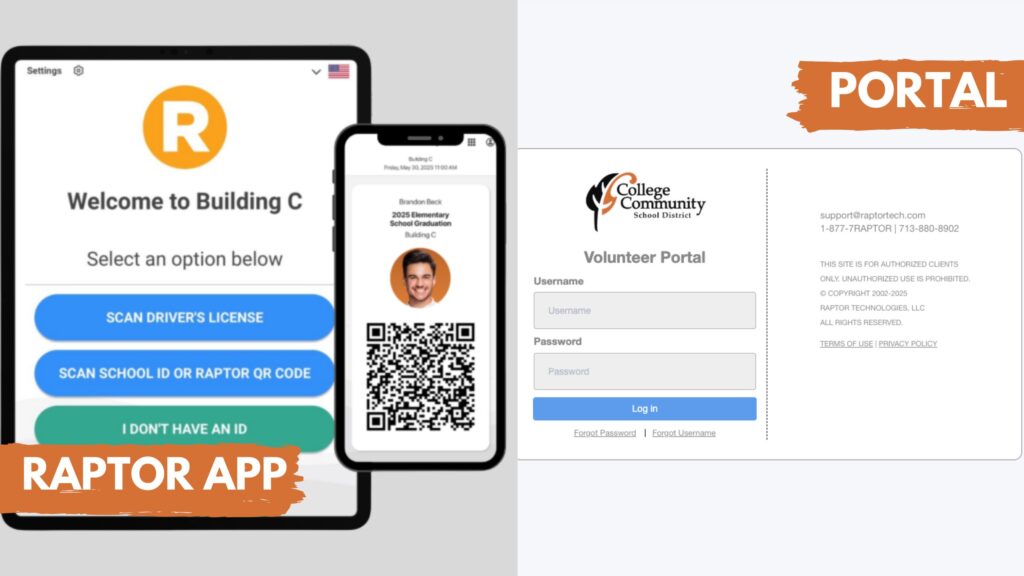
Raptor Volunteer Portal
The Raptor Volunteer Portal is your central hub for managing all volunteer activities. Through the portal, you can sign up for events, track your volunteer hours, update your profile, and even communicate with other College Community volunteers.
Access the Volunteer Portal:
HERE
Upon approval, you will receive an email with instructions to access the portal and set your password.
First-Time Login and Password Setup
The first time you log in to the Volunteer Portal, you must change your password for security purposes.
- Click the link in the email that was sent to you after your volunteer approval.
- The link is also available HERE
- The Volunteer Portal will open to the My Profile workspace.
- Follow the prompts to create a new, secure password.
- Save your password in a secure location for future logins.
View and Track Your Volunteer Hours
- Click the Hours tab to view a complete history of your volunteer hours.
- Click Details to view specific information about logged hours, including date, location, and activity.
- Click Add Hours to manually report hours worked and optionally associate them with a specific event.
Browse and Sign Up for Events
- Click the Events tab to view all upcoming volunteer opportunities.
- Click Details to view specific information about an event, including date, time, location, and volunteer needs.
- Sign up for events directly through the portal.
Our Commitment to You
College Community Schools is committed to maintaining a safe, inclusive, and nondiscriminatory environment for all students, staff, and volunteers. As a volunteer, you are a valued part of this mission, and we thank you for sharing your time and talents with our students. If you have any questions about volunteer procedures, the Raptor system, or available opportunities, please contact the District Volunteer Coordinator.
Thank you again for choosing to volunteer with College Community Schools. Your dedication makes a meaningful difference in the lives of our learners!
District Volunteer Coordinator
-
319-848-5224 x. 2001